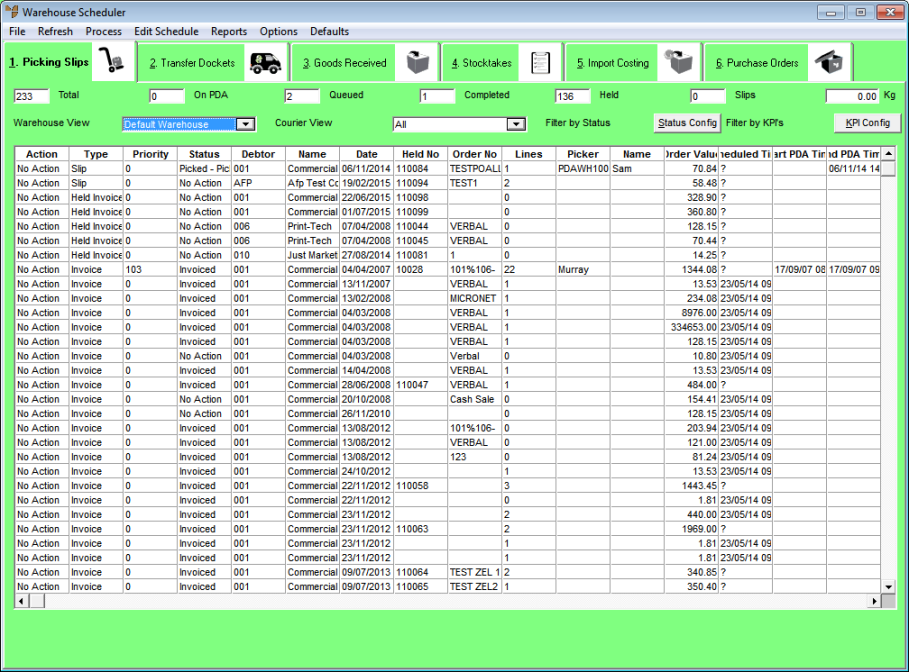
Micronet displays the Warehouse Scheduler.
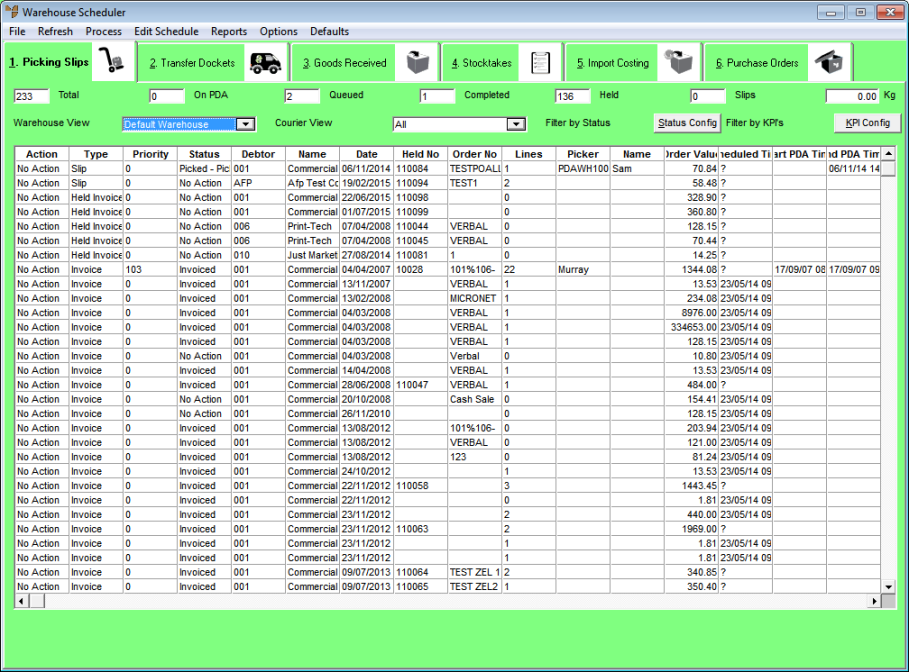
|
|
|
Technical Tip
|
Micronet displays the Sort Columns screen.
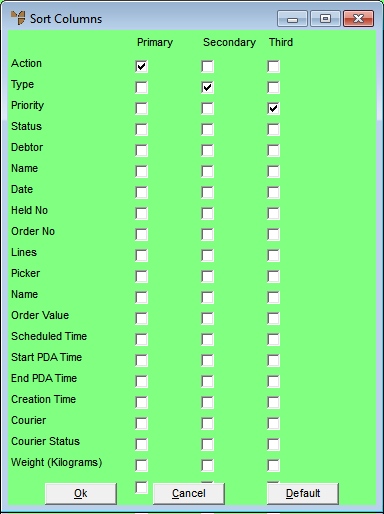
Sort Columns
For example, to display transactions:
Micronet redisplays the Warehouse Scheduler with the transactions displayed in the new sort order. The transactions will continue to be displayed in this order until you change the order again.
|
|
|
Technical Tip You can quickly change the order in which transactions are displayed by double clicking on any column header. For example, you can double click on the Priority column header to display picking slips in priority order, or you can double click on the Debtor column header to display the transactions in debtor number order. The transactions will continue to be displayed in the last selected order until you change the order again. |